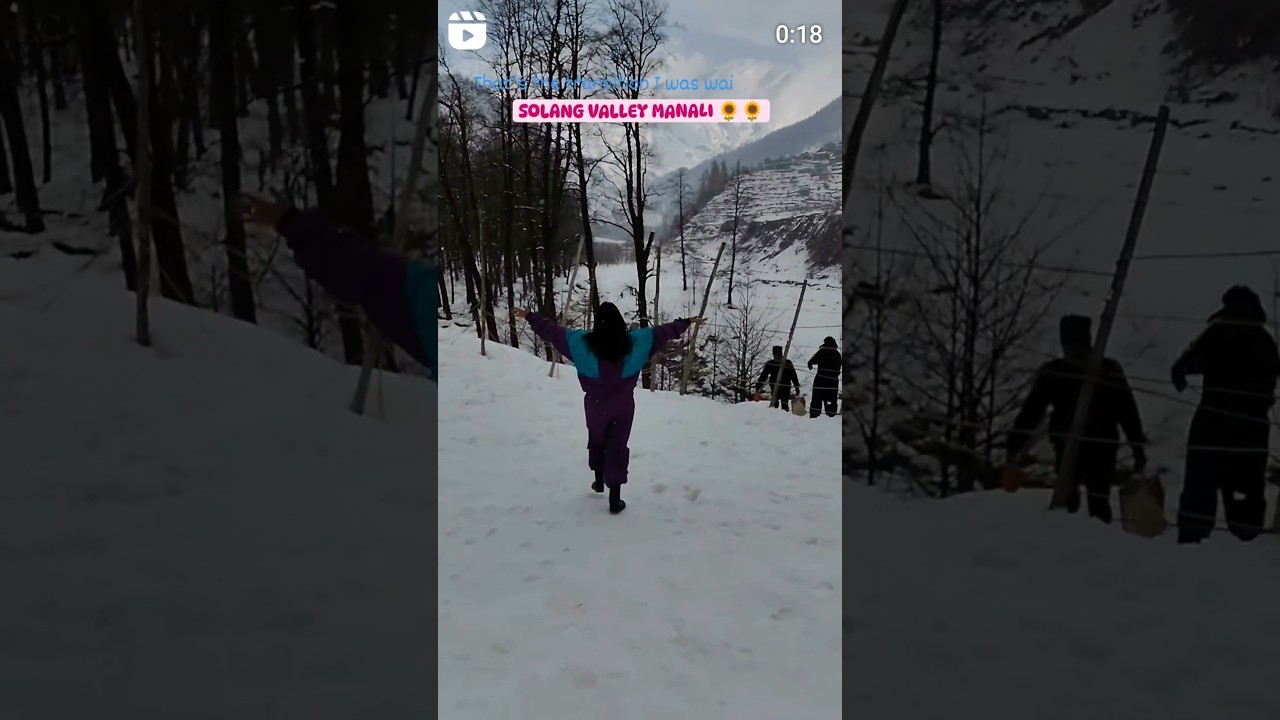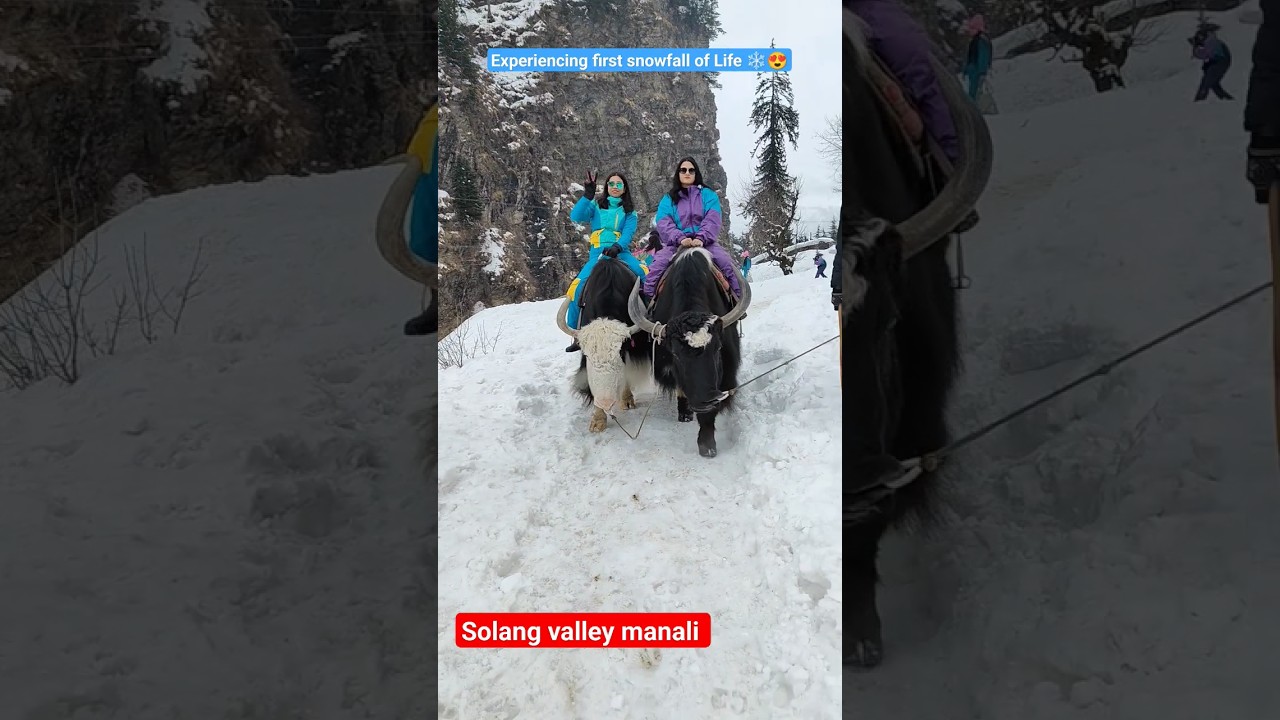Create and Edit Blog Entries in the Original Course View
Blogs are an effective way for you to share knowledge and materials created and collected in the course. You can post entries and add comments to existing blogs. Use your blog to express your ideas and share them with the class.
Learn more: https://help.blackboard.com/Le....arn/Student/Interact
Learn more (instructors): https://help.blackboard.com/Le....arn/Instructor/Inter
Transcript:
Blogs are an effective way for you to express your ideas and share knowledge and materials created and collected in the course. Let’s take a look.
You can access three types of blogs: course, group, and individual.
In a course blog, all enrolled users can create entries and add comments to entries.
If your instructor enables the blog tool for a group, all group members can create blog entries and make comments. Any course member can read and comment on a group blog, but can't create an entry if the user isn't a member of the group.
As the owner of an individual blog, you can create entries and your instructor and classmates can add comments.
To create an entry, select the name of the blog you want to access and then select Create Blog Entry.
On the Create Blog Entry page, type a brief name for your entry, and add your content in the editor.
Using the functions in the content editor, you can include any combination of text, images, links, multimedia, and mashups, and determine where they appear within your text.
You can also add one or more attachments to your blog entry in the Blog Entry Files section. When you post the entry, these files appear at the bottom of your entry.
You have the option of saving an unfinished blog entry as a draft. Drafts are not published; you can return later and complete your entry before sharing it with others.
When you are ready to publish your entry, select Post Entry.
To edit an entry you published, select Edit from the menu next to the title.
And finally, to edit your drafts, select View Drafts, and then select the title of the draft you want to edit.