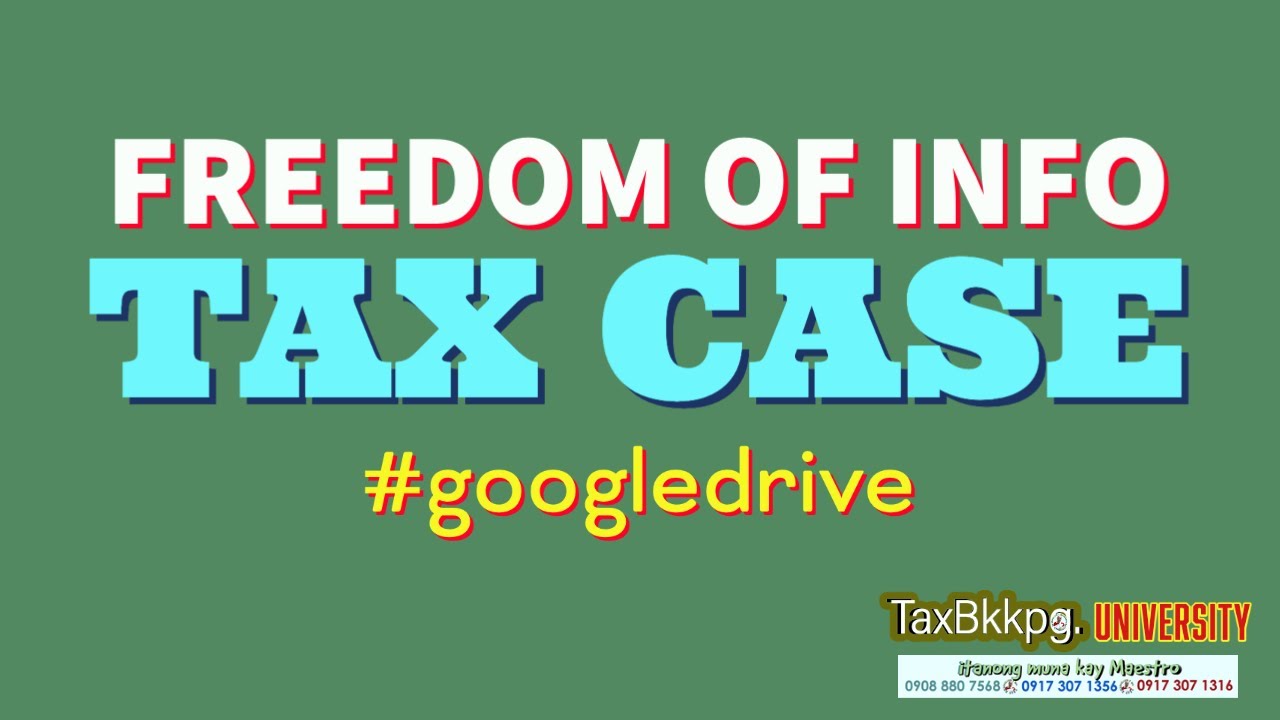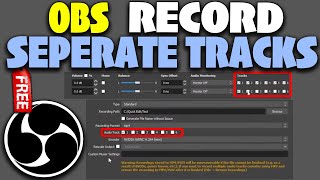How to Create a Separate Page for Blog Posts
Elementor Pro: https://websitelearners.com/get/elementorpro
Get the best tools for your website ➜ https://websitelearners.com/tools/
Video Gear We Use: https://kit.com/websitelearners/video-gear-we-use
Our Video Editing Tool: https://bit.ly/2Od546p
We're Hiring: https://websitelearners.com/careers/
Want your website developed by us? Email us your requirements to contact@websitelearners.com
Follow Us on Instagram: https://www.instagram.com/websitelearners/
Or Facebook: http://fb.me/websitelearners
Or Twitter: https://twitter.com/websitelearners
For Business inquiries: contact@websitelearners.com
Watch how you can create a separate page for your blog posts in WordPress.
Creating great blogs requires creativity. It doesn't just end with making good write-ups.
One other thing is also very important, which is the look of the blog. In this video tutorial, we're going to give our blogs a professional, classy look.
In the early days of blogging, having all blog posts on the front page was the way to go. Just like a digital newspaper. However things have changed, and although some blogs still stick to that pattern, it is not cool anymore.
Let‘s take a look at how we can create a separate page for our blog posts, and as a tip we would also see how to create a great homepage for your site.
Step 1
Create a new page, which can be done by clicking the “+ New” at the top of the page, and then clicking the page option.
We would call the new page “Blog” and then publish our new page.
Checking our home page, we’d notice that our blog posts are still there, but a link to our Blog page now exists. Open the link to the blog page in a new tab, and we’d find that it is empty.
This leads us to the second step.
Step 2
Go to your Wordpress settings, and click on the “reading” section. You would see a couple of options, change the “Your homepage displays” from latest posts to a static page.
From the Posts page drop-down, select the newly created page which we called “Blog”.
Save the current settings, and then go to the new tab opened earlier for the Blog page.
Surprise! Not really, the page is still empty. Refresh the page and -- Tada! The blog posts now appear on the newly created page.
However, we are far from done (not really, just cleaning things up). We need to change what we’d have on our homepage now. Don’t we? That’s the reason for moving our blog posts in the first place.
So return to your Wordpress settings. Click on “reading” as instructed earlier and under “Your homepage displays”, click on the Home page drop-down. You would see that we have the page created earlier as the only option.
Therefore we have to create a new page.
Step 3
Open a new tab and create a new page there, then call it “Home” and fill it with some random content like “Welcome to my home page”, we covered the process creating of new pages earlier.
After creating the “Home” page, return to the settings tab and refresh. Click on the Homepage drop-down under “Your homepage displays” again and you should see the Home page as an option.
Save your settings.
That’s it, your homepage now has your own custom content, and you have moved your blog posts to another page. However, the custom content we currently have is not great. It’s just plain text and is not up to standard.
So how do we go about making the front page beautiful? We can make use of the Elementor plugin.
Search for “Elementor” plugin under plugins on the Wordpress dashboard, then install and activate the “Elementor Page Builder” plugin from the results.
Now go to the home page, and click on “Edit with Elementor”, and you can set it to use the page’s full width from Elementor’s setting which can be found at bottom of the Elementor dashboard.
Now you can choose the templates of your choice from the available options.
This is being covered in the rest of the video.
Conclusion:
There you have it, you can move your blog posts to another page with easy and can also customize the content on your home page using the Elementor plugin.

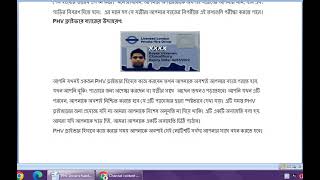


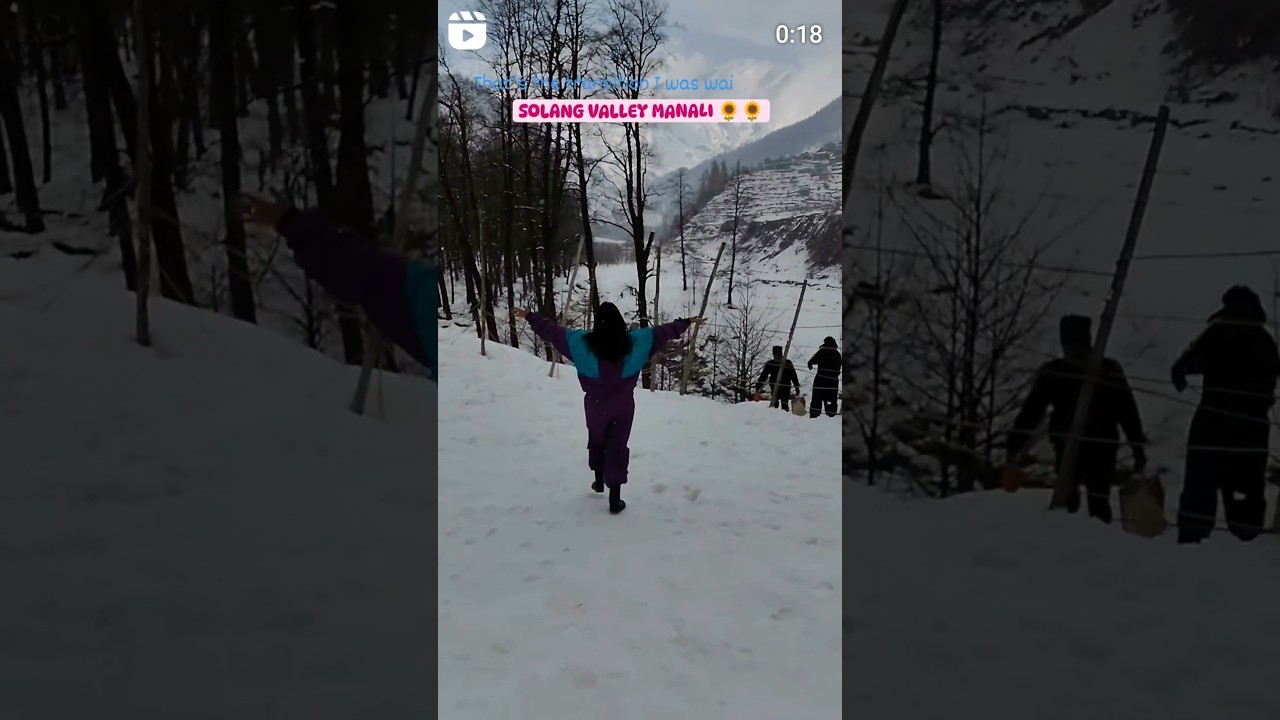
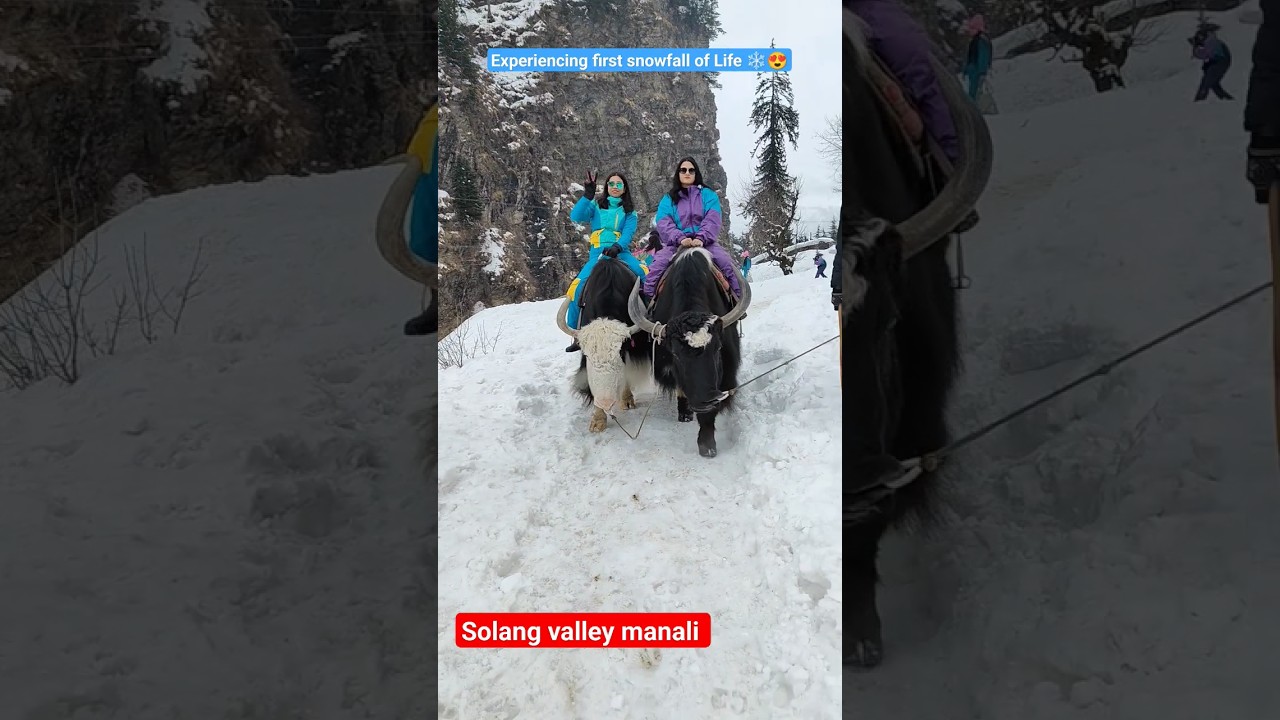


![Morgan Page (ft. Lissie) - The Longest Road (Deadmau5 Remix) [Official Music Video]](https://i.ytimg.com/vi/shBKTA3QIok/maxresdefault.jpg)