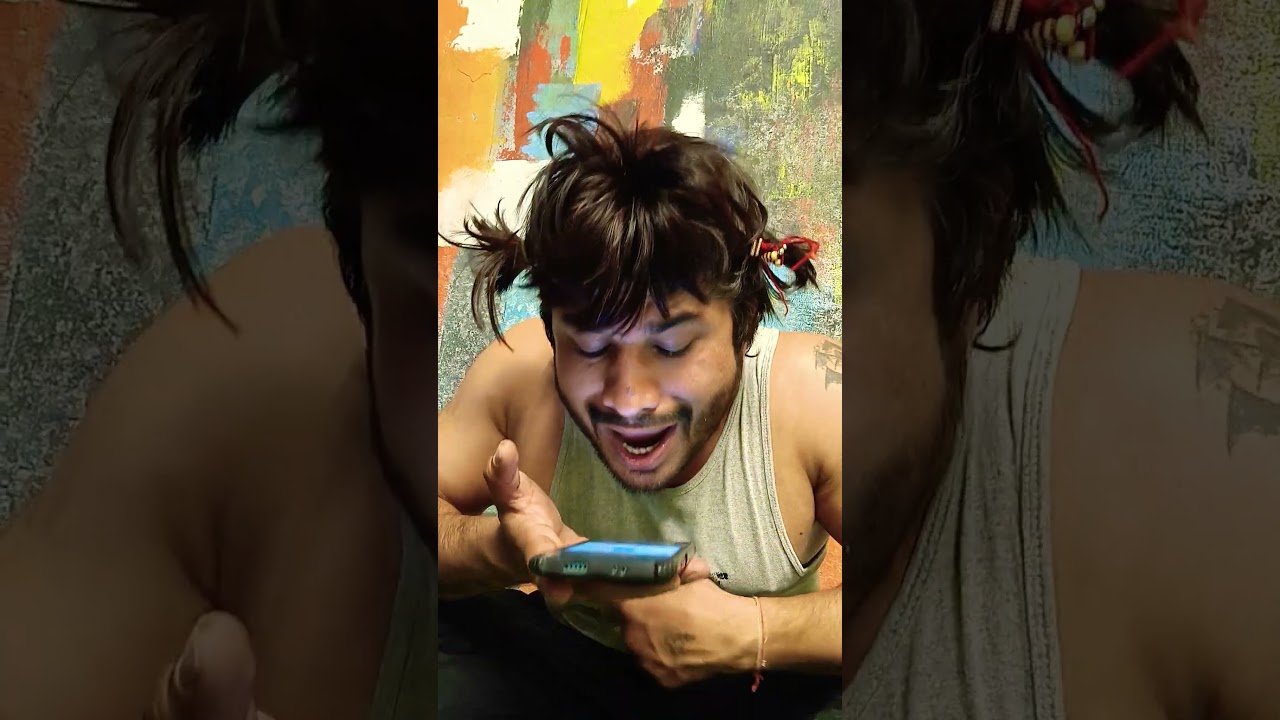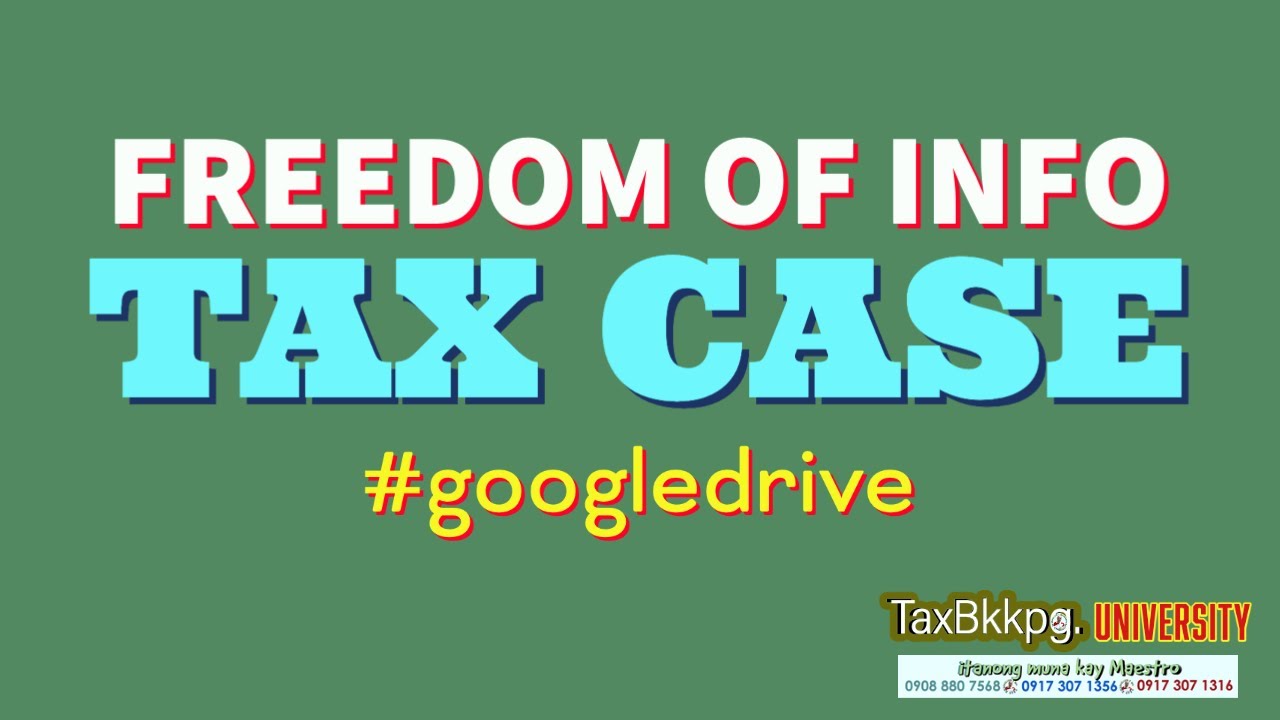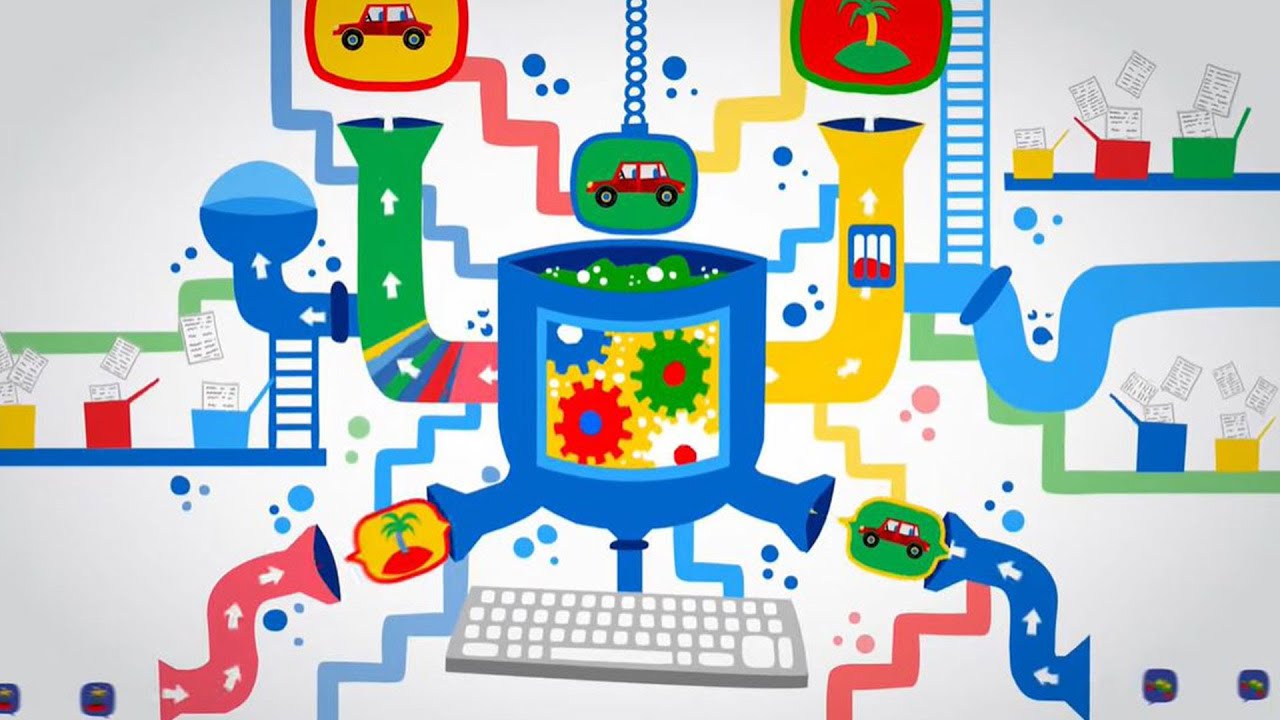How To Get Your Linkedin Profile On Google Blogger
Helpful link:
https://larryprevost.com/2009/....01/linkedin-profile-
Tabs to have open:
LinkedIn
Blogger
Steps:
1. Go to https://www.linkedin.com/
2. Go to the right-hand corner and hover over the “Me” tab
3. A drop-down menu will appear and click the blue “View Profile”
4. On the right-hand side of the screen, the first option should be “Edit Profile & URL”, click on it
5. If you scroll down on the right-hand side of the screen there should be a section named “Public Profile badge” click on the blue button named “Create a badge”
6. Copy the link in Step 1 on the page
7. Open Blogger and locate the “Layout” tab
8. Under the sidebar tab click “Add A Gadget”
9. Locate the “HTML/JavaScript” option and click the blue + icon
10. Title it “Linkedin” or “My Linkedin”
11. Paste the link you already have copied into the “Content” section
12. Go back to the “Create A Badge” page you already have opened, and proceed to Step 2
13. Choose how you would like your profile to appear on your Blogger in the “Badge 1” or “Badge 2” option
14. Click the “Copy the Code” blue button that is directed under your chosen layout
15. Proceed back to Blogger and locate the link you have previously copied. Where that link ends paste the link you have just copied.
16. Click “Save”
17. View your Blog with your Linkedin profile